What is Sigma Computing’s Input Table AI?
- Katrina Menne

- Aug 18, 2023
- 4 min read
Artificial Intelligence (AI) is taking the world by storm and the analytics community is no different. Although the data industry is not new to AI-type features, AI’s accessibility and reach have increased dramatically. Sigma Computing recently joined the revolution in offering greater automation and insights to all users.
In this blog, we will cover Sigma’s initial release of AI functionality, some example use cases, and some considerations when implementing it in an organization. At the time of this writing, Sigma has released Input Table AI and has announced plans for Natural Language Workbooks and a Helpbot functionality. Since these functionalities are in Beta, please note they are subject to change.
How Do I Enable Sigma AI?
Sigma AI is built off of OpenAI, so to enable users, Admins add an OpenAI Secret API Key to the Integrations section of the administration page. The API Key must come from a paid/premium account.

How to use Sigma Input Table AI?
Sigma’s first application of AI offers wider and more powerful functionality to Input Tables. Input Tables are like having a spreadsheet embedded into a workbook.
Sigma has two types of Input Tables, Blank and Linked:
A Blank Input Table is empty and doesn’t start with any populated information.
A Linked Input Table is derived from a parent element so it is basically creating a distinct list of whatever columns you choose.
Input Table AI operates the same on either a blank or Linked Input table and there are three functions available: Classify, Sentiment Analysis, and Fill Column.
To add a column powered by AI, click the downward-facing arrow on any column in the Input Table and select “Add column via AI…” then choose which type of column to add. Note, a user must have edit access to an Input Table and have been granted access to this specific Input Table to edit. It does not matter which column in the Input Table is selected, Sigma will always create a new column.
A popup box will appear with different fields to configure based on the action selected (classify, sentiment, or fill). You will be prompted to fill out information describing and potentially listing expected outcomes. You will then be prompted to generate a sample and given the option to edit your description if needed. If you are satisfied with the sample, you can apply it to the whole column.

What is the Classify Column Option?
Classify column is categorizing or organizing existing data into different buckets or definitions. For example, defining a Region based on a State’s location within the United States. Note, here you are providing the categories, and Sigma is using AI to assign each row.

What is the Sentiment Analysis Option?
Sentiment Analysis analyzes the words and context of sentences to understand the overall attitude. For example, analyzing customer support requests or social media comments to better understand reactions towards a product, post, or company. Note, again, you are defining the categories, and AI is assigning text to those sentiments.

What is Fill Column?
Fill Column adds new data for each row in the Input Table based on the prompt given. For example, identifying the Capital of each State listed or the official government website. Note, Fill Column does not require you to define categories or outputs for AI to assign based on your data.

Fill column does not even require data to exist in your Input Table. For example, I can generate dates for a specific time frame in a blank Input Table.

How are Classify and Fill options different?
Classify and Fill can be very similar if you are asking AI to categorize or organize your data. The main difference is in Classify, you are prompted to identify the categories you’d like to use. Whereas Fill will use populate types based on its own definitions.

Note the only outputs are the categories I listed.

Note the output of “Midwest” even though it’s not listed in the prompt.
What are Some Example Use Cases?
There are several ways Sigma Input Tables AI can help organizations make data better and easier to use. Here are some example use cases to inspire you:
1. Adding public knowledge to complement existing data.

2. Easily fixing common data cleanliness difficulties such as misspelled entries.
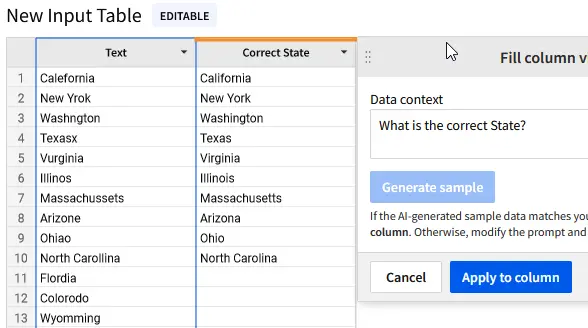
3. Identifying trends in customer attitudes towards products or offerings with Sentiment Analysis.
4. Creating missing data to be used for data modeling (joins, lookups, scaffolding) purposes.
5. Translating from one language to another.

What are Some Considerations for Implementing Sigma AI?
AI can be a powerful supplement to an organization, but users should make sure to follow their organization’s AI Strategy and Policy guidelines. Here are some things to consider when enabling your organization with Sigma’s AI.
Input Table AI can only return 500 rows at a time.
This is currently a limitation of AI and Input Tables. Users can create multiple output columns and merge them together.
Input Table AI is currently an all-or-nothing permission.
Sigma currently does not offer the ability to customize AI permissions. It can be limited by limiting which users can edit Input Tables.
There is no way to identify/track if something is AI-generated.
Once a prompt is applied to a column Sigma does not distinguish or remember that the data was populated by AI. To note though, there is also no way to know or prevent users from copying and pasting data from a different AI into an Input Table.
Usage incurs an additional cost for the business.
The Open AI integration requires a paid plan and will charge per query.
Once you click “apply to column” that prompt is lost.
Sigma does not remember your queries so it might be useful to copy and paste your prompt somewhere if you think you’ll want to edit it or run it again.
Input Table AI updates can’t be automated.
No Input Tables version can be automatically updated, meaning if you’re using a Linked Input Table and use AI to generate supplemental data, if the source table updates, AI will not generate new data. A workaround for this could be using Sigma’s scheduling and alerts to create a notification for new data.
Closing
AI is an exciting topic in the data industry because it can enable businesses to be even more efficient, offer personalized experiences for customers, and unlock even more insights from their data.
Sigma Input Table AI is one more step toward empowering everyone in organizations to utilize the benefits of AI, regardless of technical abilities. In this blog, we discussed how to use Input Table AI, some example use cases for each functionality, and some considerations for organizations to be better equipped when empowering their team.
FAQs
Does Sigma or OpenAI store my data?
Are there any ways to limit OpenAI usage once enabled in Sigma?
This content was originally posted on phData’s website. Click here to read the original post


